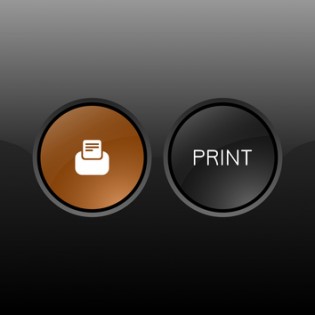The VP700 Memjet Label printer is one of the most advanced printers (over traditional moving head type inkjet printers) of its kind that offers quiet and fast operation. In addition, the labels that it prints are high in quality. Yes, its printing prowess is excellent. For starters, it can print up twelve inches per second and the quality of print on glossy labels (inkjet-compatible) is very good. If you are printing your label artwork from a PDF, simply open the file in Photoshop and resize it to what you want before importing it into your chosen label software.
To get the best quality out of your prints, consider running the printer in the higher resolution 6 IPS mode. If you ever wanted a label printer that possesses industrial build quality, simple-to-use features as well as impressive print and speed quality, the VP700 is the perfect solution. If you are planning to print roll-to-roll using this printer, below is quick look at how you can get started:
How to Set the Printer Up
When you receive your printer, simply begin removing the cardboard and tape that protects it to get it ready for use. When your printer is ready to be powered up, be sure to check that you have five ink cartridges. There should be two black cartridges, one magenta cartridge, one yellow cartridge and one cyan cartridge. Proceed to place them in their respective slots (it is clearly marked). Unpack the Memjet printhead and ensure it is in place to allow it to go off into its servicing routine.
While all that is going on, you can continue by loading the printer driver onto your computer or laptop. Also, makes sure that the printer is connected to your terminal either via the Ethernet port or with a USB cable. The former allows you to add the printer to your network for increased convenience. Next, you can decide on your label design software of choice. Avery Design, World Label Designer, Handy Label Maker and Label Maker Pro are some of the best options to choose from. Once your printer and design software is set up, you are ready to start printing your labels.
Allow Your VP-700 to Print Out a Length of Labels First
Before you press the “PAUSE” button on the printer’s control panel, it is pertinent that you allow a length of labels to be printed out first. The reason for this step will be explained in the next step. You should also note that while the print job is paused, it will still continue to print a label once every ten seconds as it helps the printhead to stay hydrated. When the printhead is hydrated, it will prevent any potential print quality issue that could be caused by prolonged atmospheric exposure.
Attach First Label to an External Re-Winder
When you print out a length of labels, it does not need to be too long. Printing out a certain length first makes it easier to attach your label to an external re-winder – this is how the roll is filled up! Do remember to switch the winder off while you are attaching the labels.